Configure your iPhone to use the special folders on the server for Sent, Drafts, Deleted & Archive items so the content can sync with any other devices you have hooked up to this account that are also using IMAP protocol to read the email such as a phone, laptop, desktop or the webmail facility.
How to configure Mailbox Behaviours...
1. The first step is to make sure you’ve read incoming mail on the device at least once, this is important, otherwise Mailbox Behaviours will not be visible. Why Apple won't let people configure it at account creation, we don't know.
2. Select Settings which should look like the image below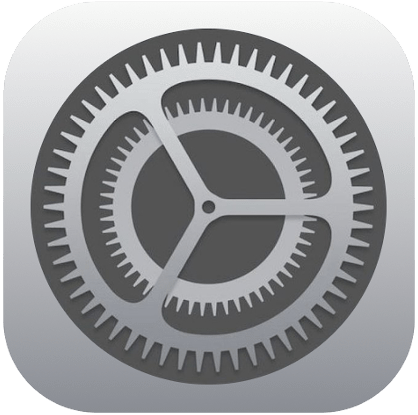
3. Scroll down and tap on Apps
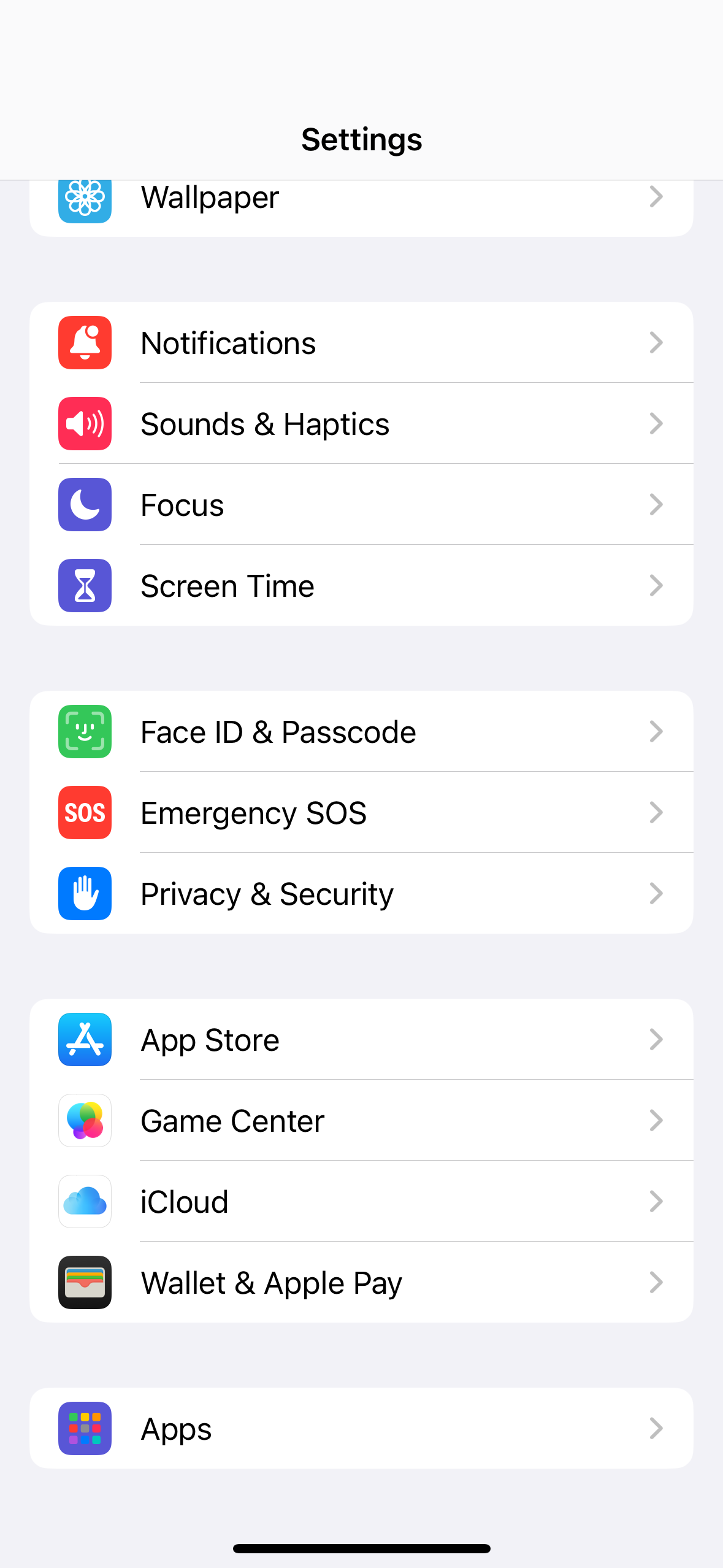
4. Tap on Mail
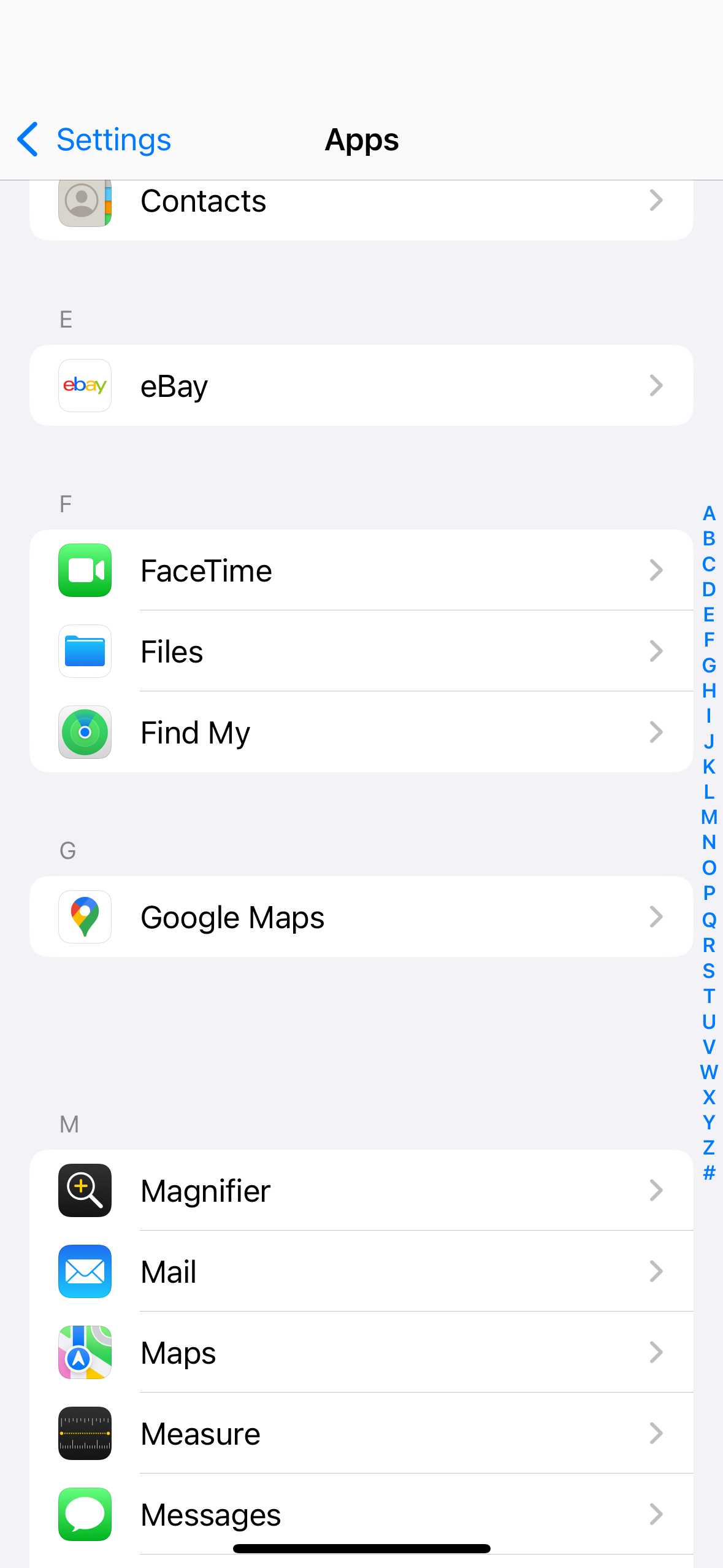
5. Tap on Mail Accounts
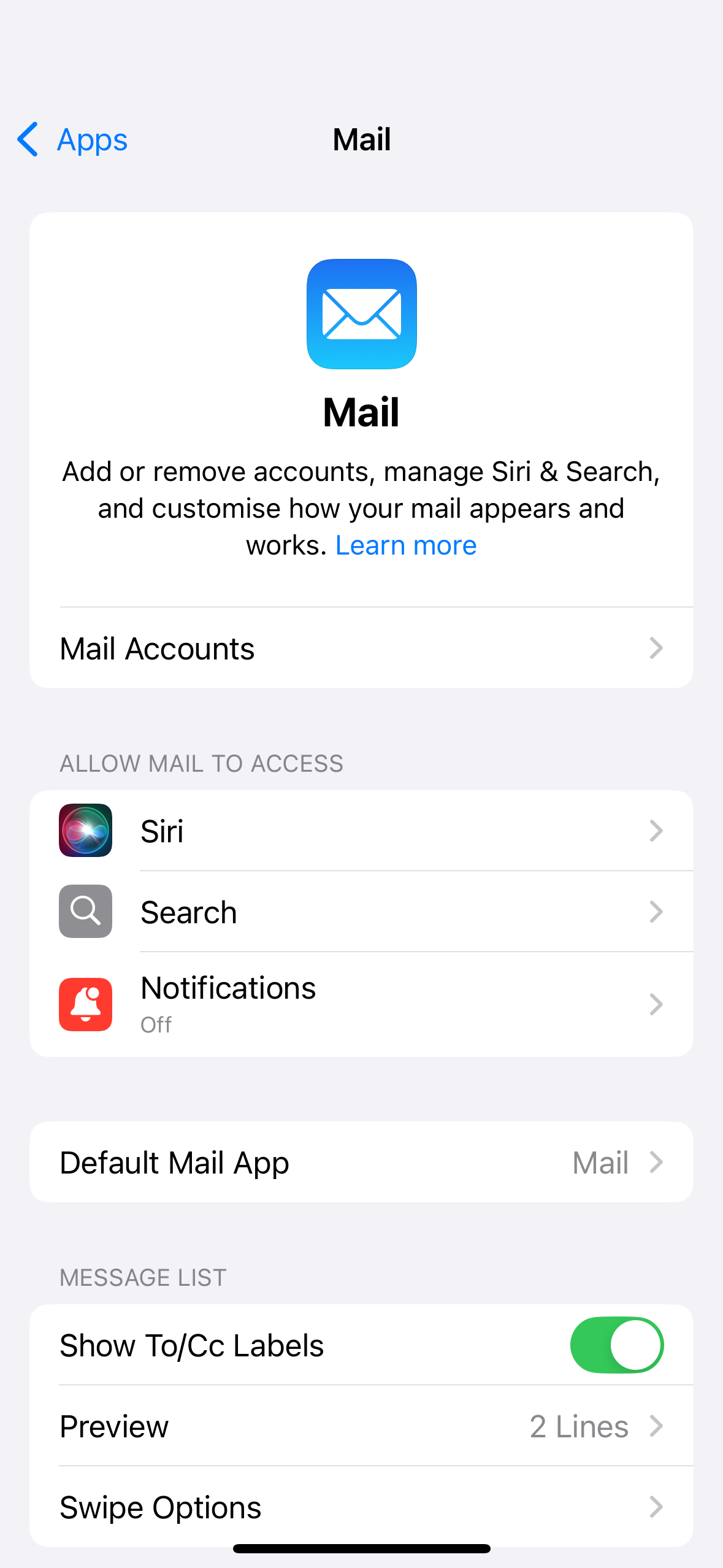
6. Tap on Your Email
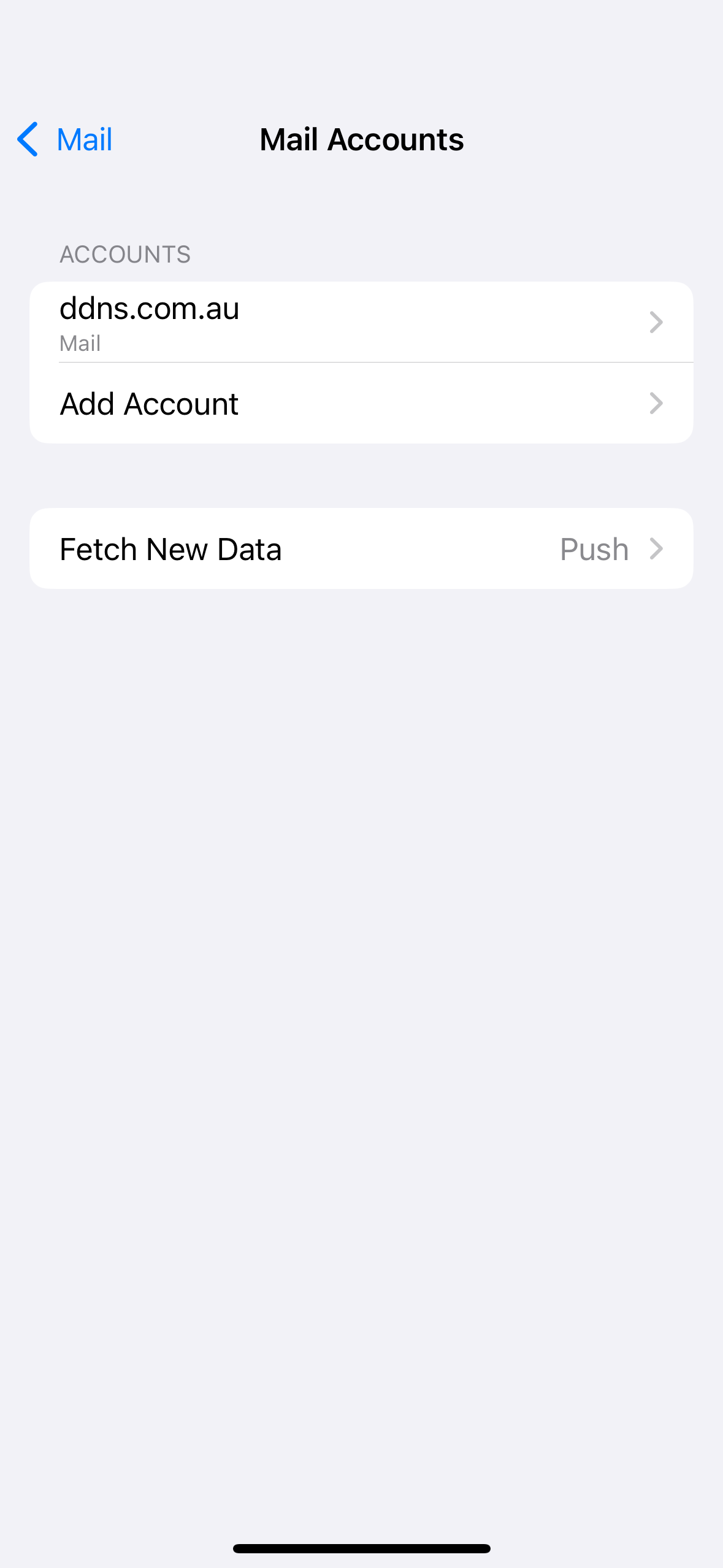
7. Tap on Account Settings
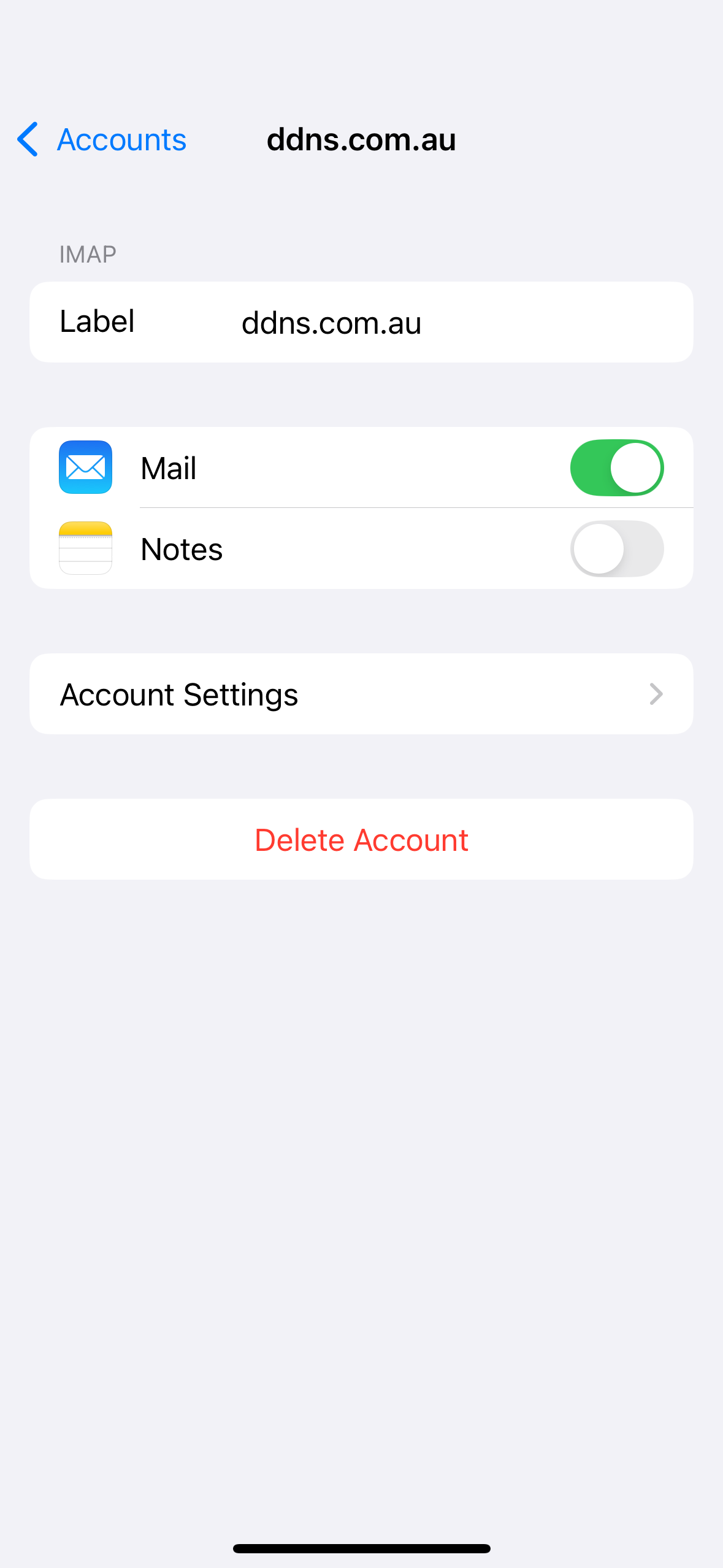
8. Tap on Advanced
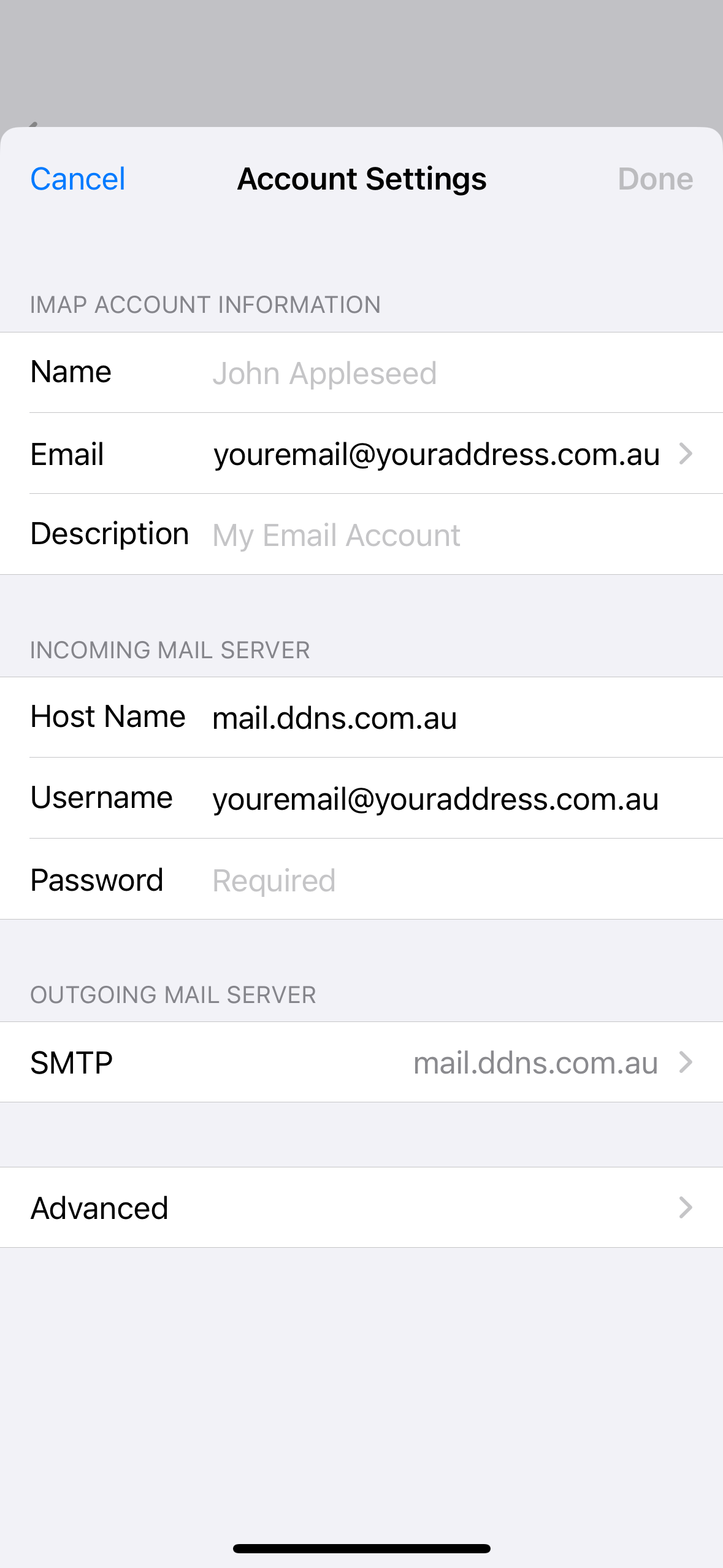
9. Here you will see a section titled Mailbox Behaviours at the top.
We want to change all Behaviours, so first, tap Drafts Mailbox.
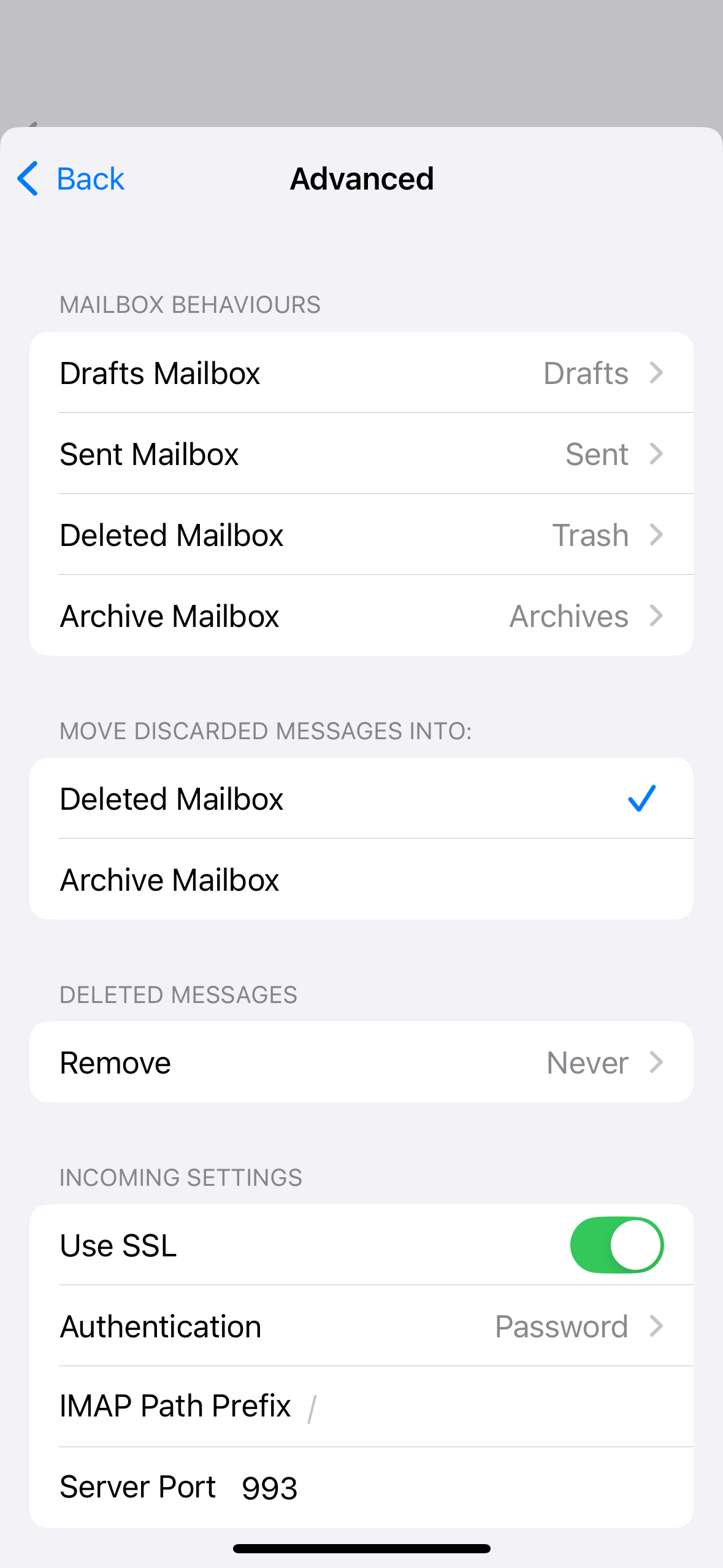
10. Tap Drafts from the On The Server section.
A Tick will appear next to the folder as per the image below.
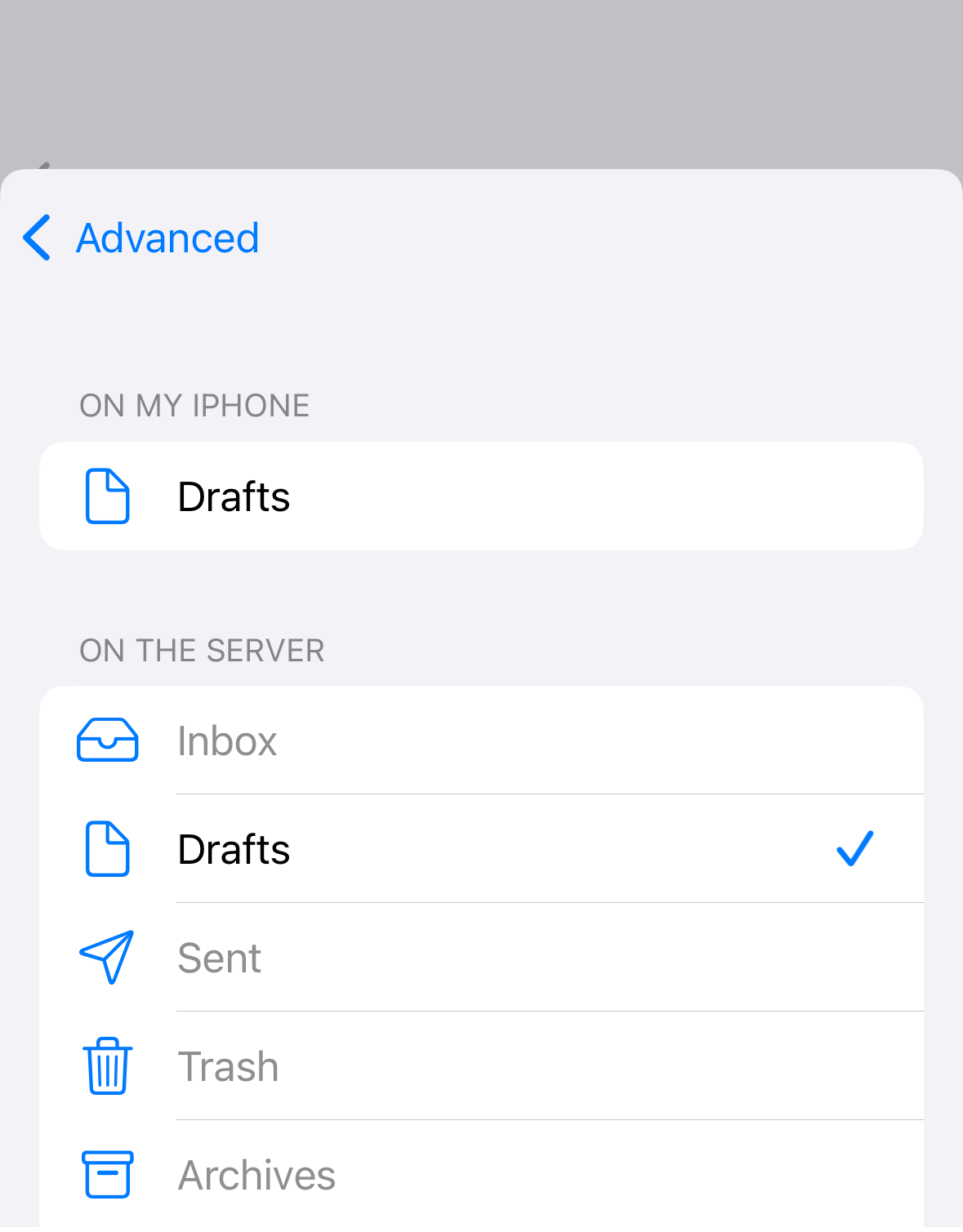
11. Tap Advanced and you will be taken back to the Mailbox Behaviours section.
Repeat the same steps for the Sent Mailbox (Sent on the server) and the Deleted Mailbox (Trash on the server).
12. After doing this, tap Back to go back one screen (top left).
13. Then click Done to save the changes.
Warning: If you Swipe Up from the bottom of the screen or Tap the physical home button (if present) before doing this, your settings won't be saved


