This article will show you how to import your contact into our Webmail from a vCard or CSV (comma separated) file that you have exported from another email application.
Please note that the icon style and placement can vary depending on which theme you have selected. This article is based off our default Outlook+ Theme
Importing contacts
1. Log in to Webmail at https://webmail.ddns.com.au with your email address (username) and password.
2. Select 'Contacts' from the menu bar on the left.
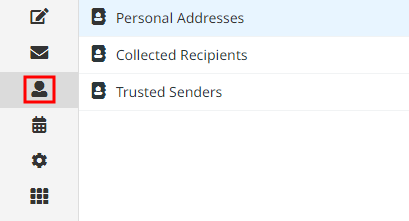
3. Click on the down-arrow import button

4. Click on 'Choose files' and find the .VCF or .CSV you have saved. Make sure the 'Import group Assignments' has 'All (create groups if necessary)' selected.
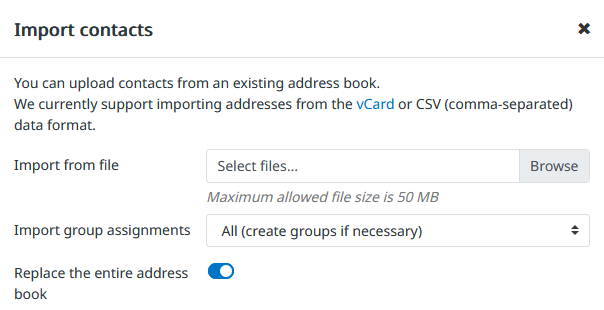
5. Once you have selected your VCF / CSV file and selected All for 'Import group assignments', click the 'Import' button
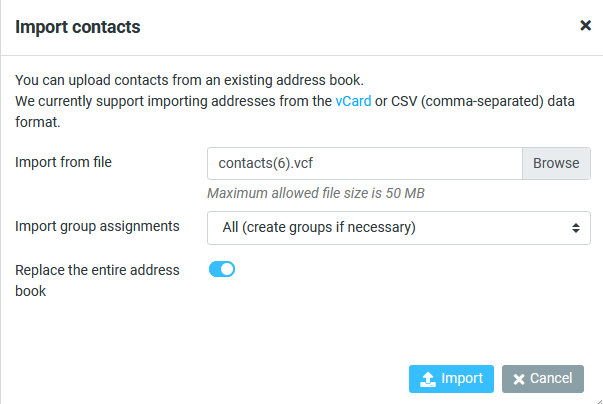
6. You should see a message like the following:
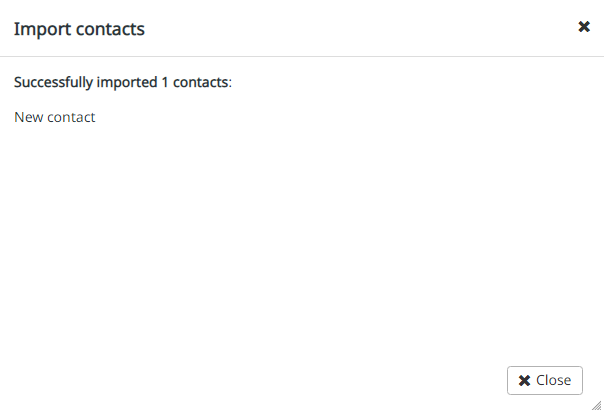
This means your contacts are now imported.
Note: If you had groups in your address book you need to refresh the page after importing before they will appear.


