You will need the following...
- Email Address
- Email Password
1. Open Mail, this can be found in the Applications Folder or by searching Mail from the Magnifying Glass in the top right corner of the screen
2. As shown below, you will need to choose which type of account to setup. Select Add Other Mail Account... and click Continue
3. Next you will need to fill out the following listed below and then click Create
- Full Name: This is how your name appears when people receive email from you
- Email Address: e.g. youraddress@yourdomain.com
- Password: Your email password

4. The Incoming Mail Server Info screen will be displayed. Fill out the details listed below and click Next
- Account Type: Select IMAP
- Incoming Mail Server: mail.ddns.com.au
- User Name: This is your email address (must be your full address e.g. user@example.com.au)
- Password: Type your mail box password
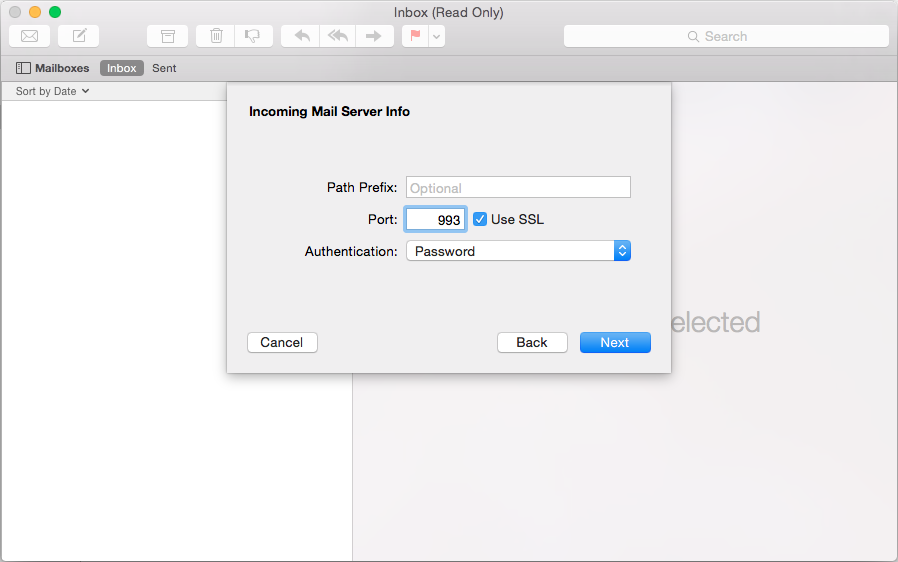
5. The Outgoing Mail Server screen will be displayed. Fill out the details listed below and click Create
- Outgoing Mail Server: mail.ddns.com.au
- User Name: Same as the incoming mail server settings
- Password: Same as the incoming mail server settings
Done


