You will need the following...
- Email Address
- Email Password
1. Open Outlook (new)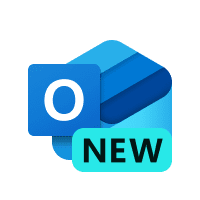
2. Enter your Email Address and click Continue
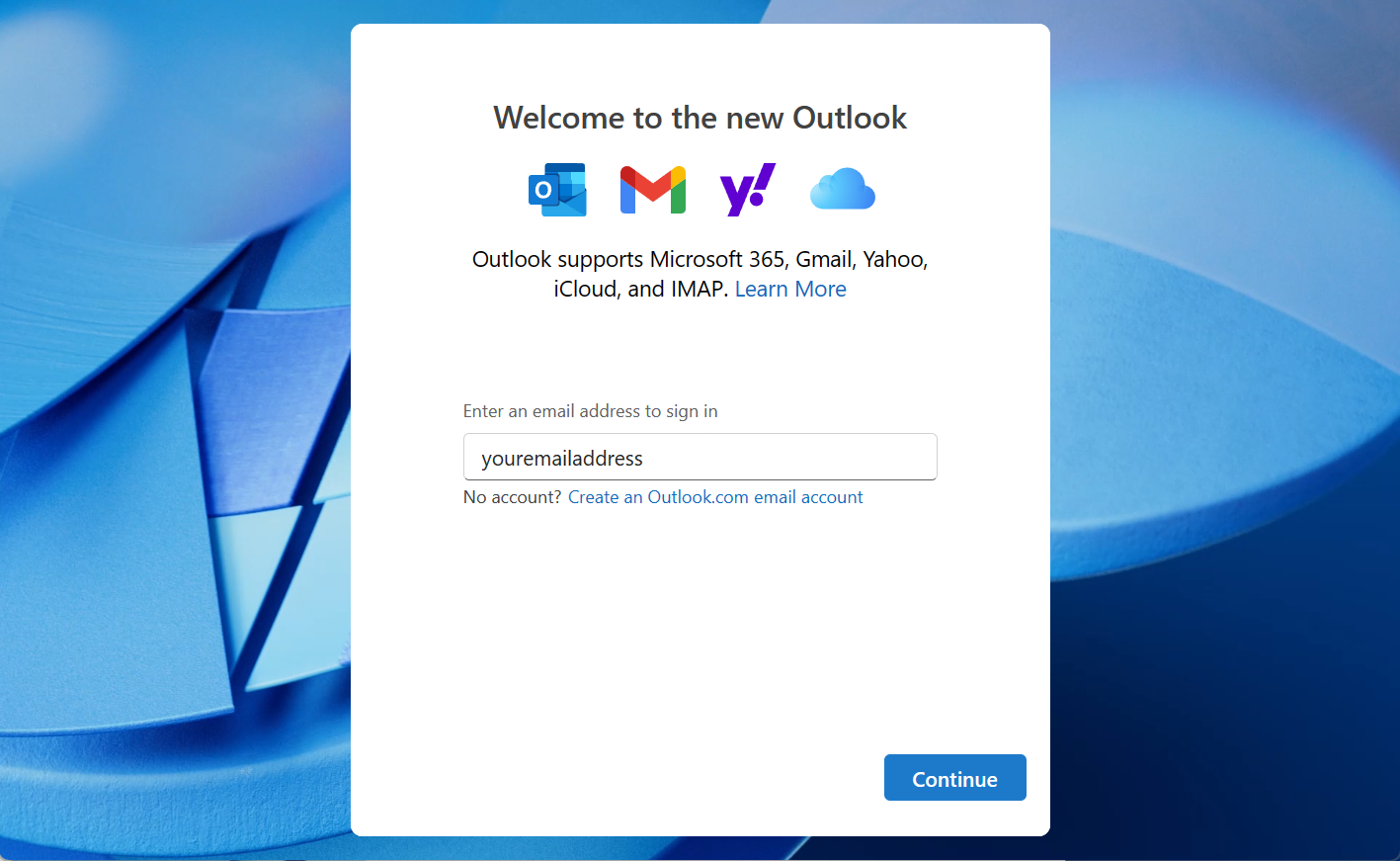
3. Enter your Email Password and turn the toggle 'Show More' on.
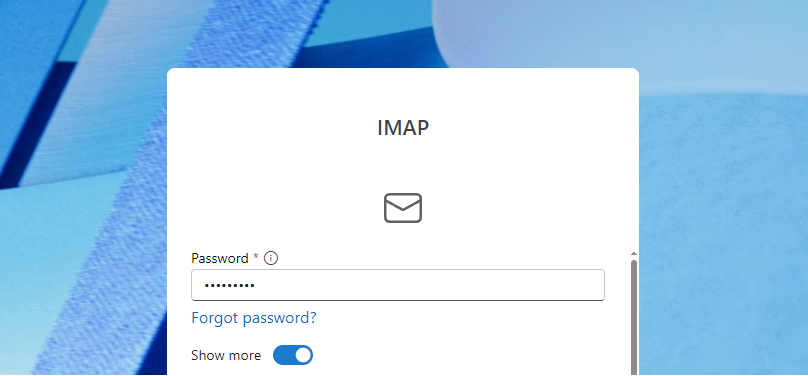
Ensure your settings match the following (screenshot of settings below):
Password: your email password
Show More: Toggle on
Use Recommended settings: Toggle off
IMAP Incoming server: mail.ddns.com.au
Port: 993
Secure Connection Type: SSL/TLS (recommended)
SMTP username: the email address you are trying to add
SMTP password: your email password
SMPT Outgoing server: mail.ddns.com.au
Port: 465
Secure Connection Type: SSL/TLS (recommended)
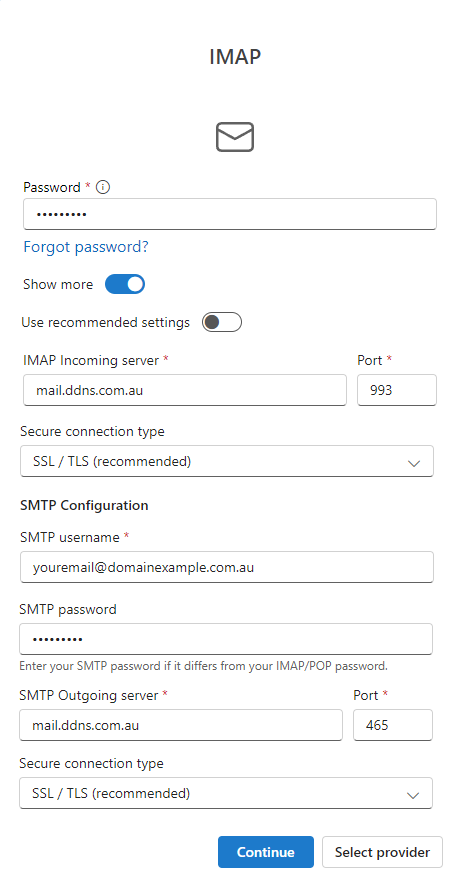
4. Click Continue
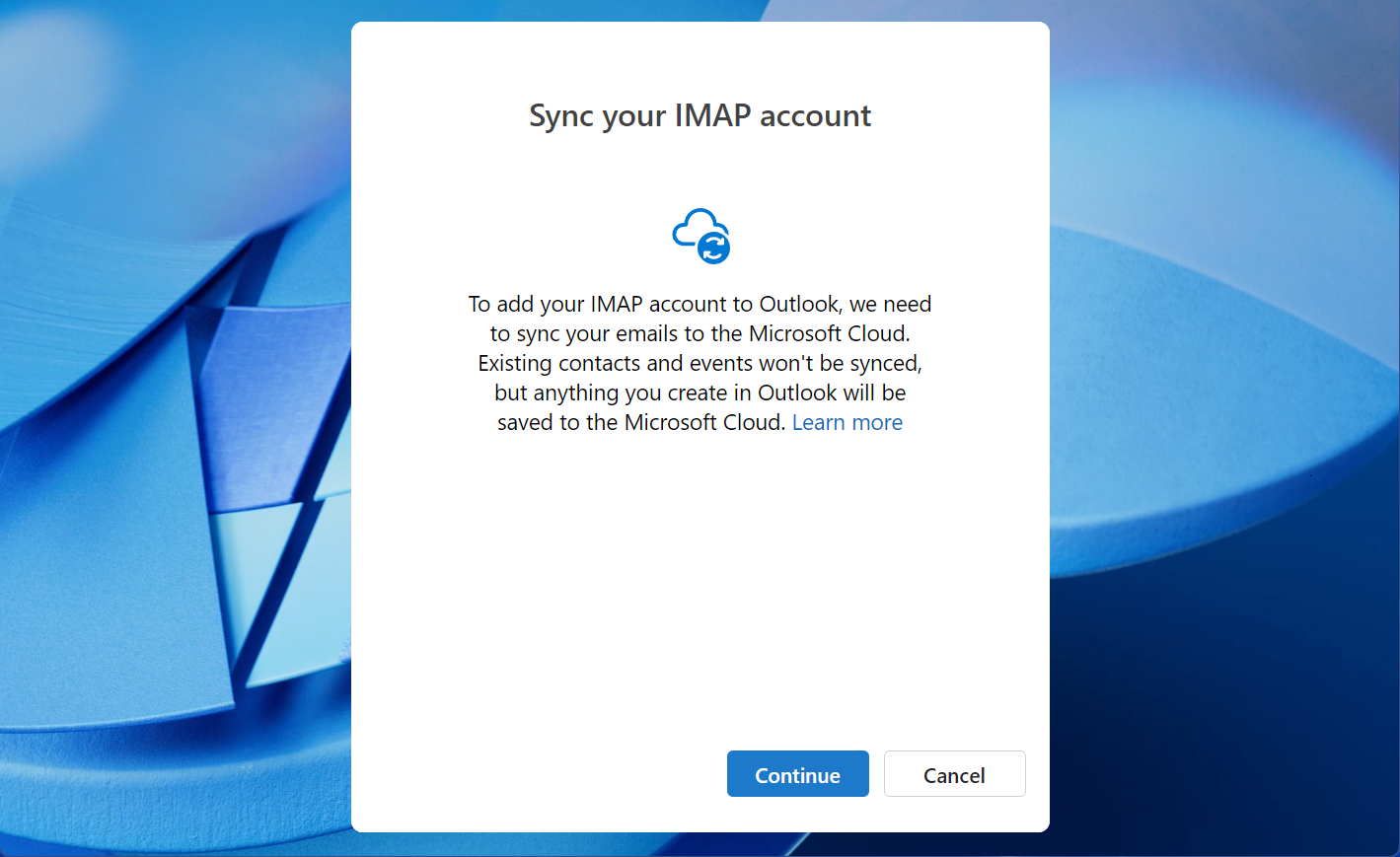
5. Click Next
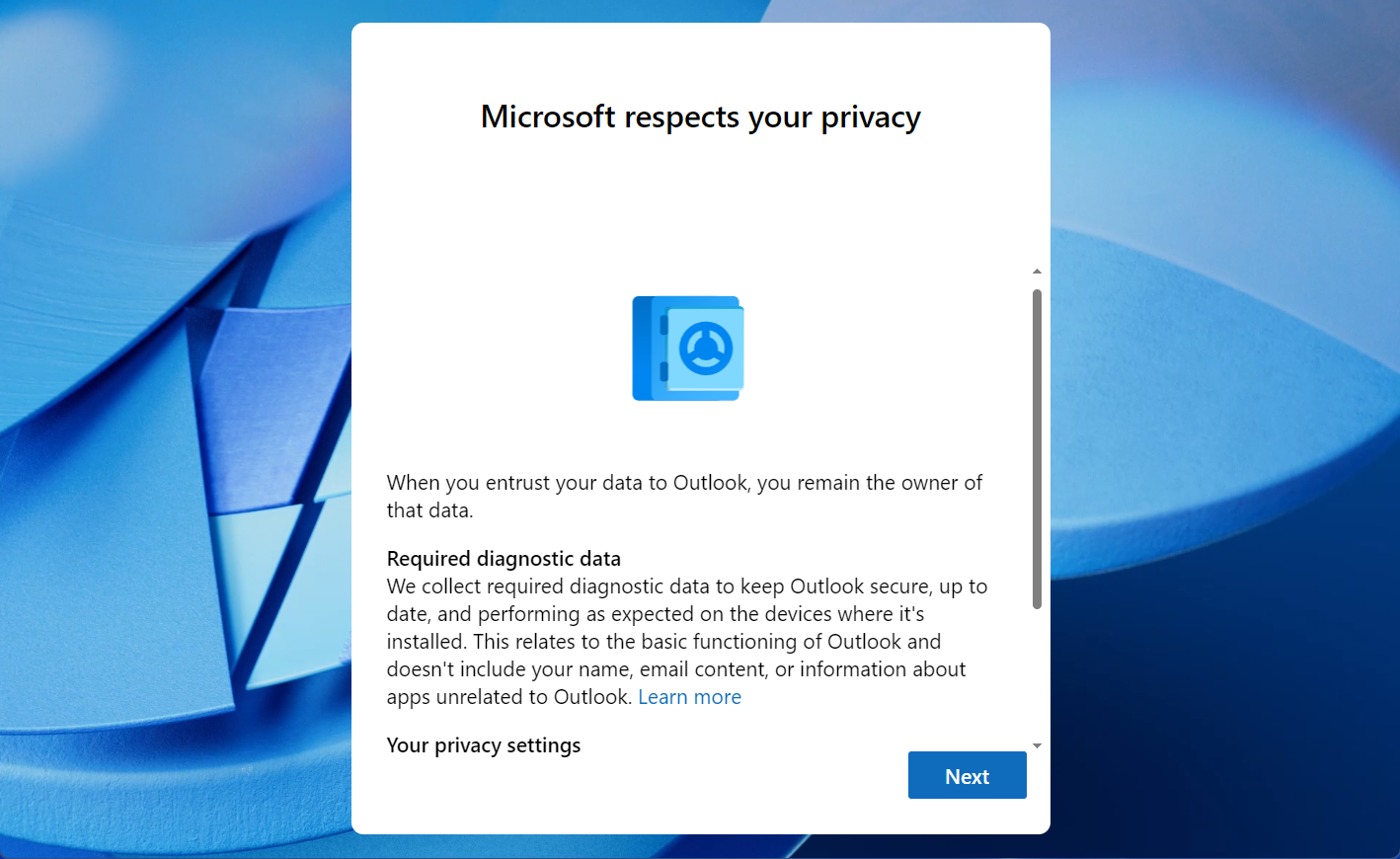
6. Select whether you want to send optional data to Microsoft and click Accept
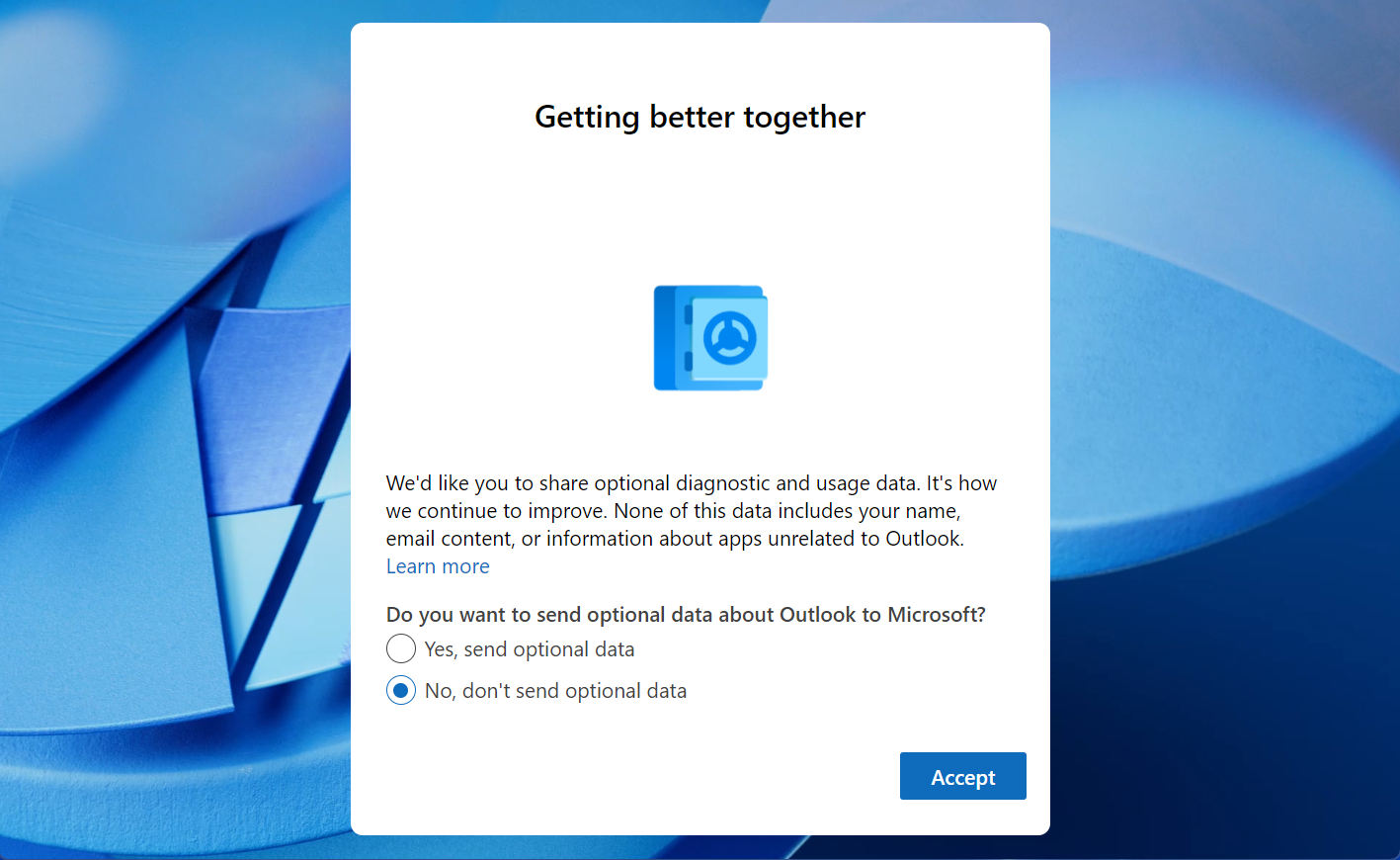
7. Click Continue
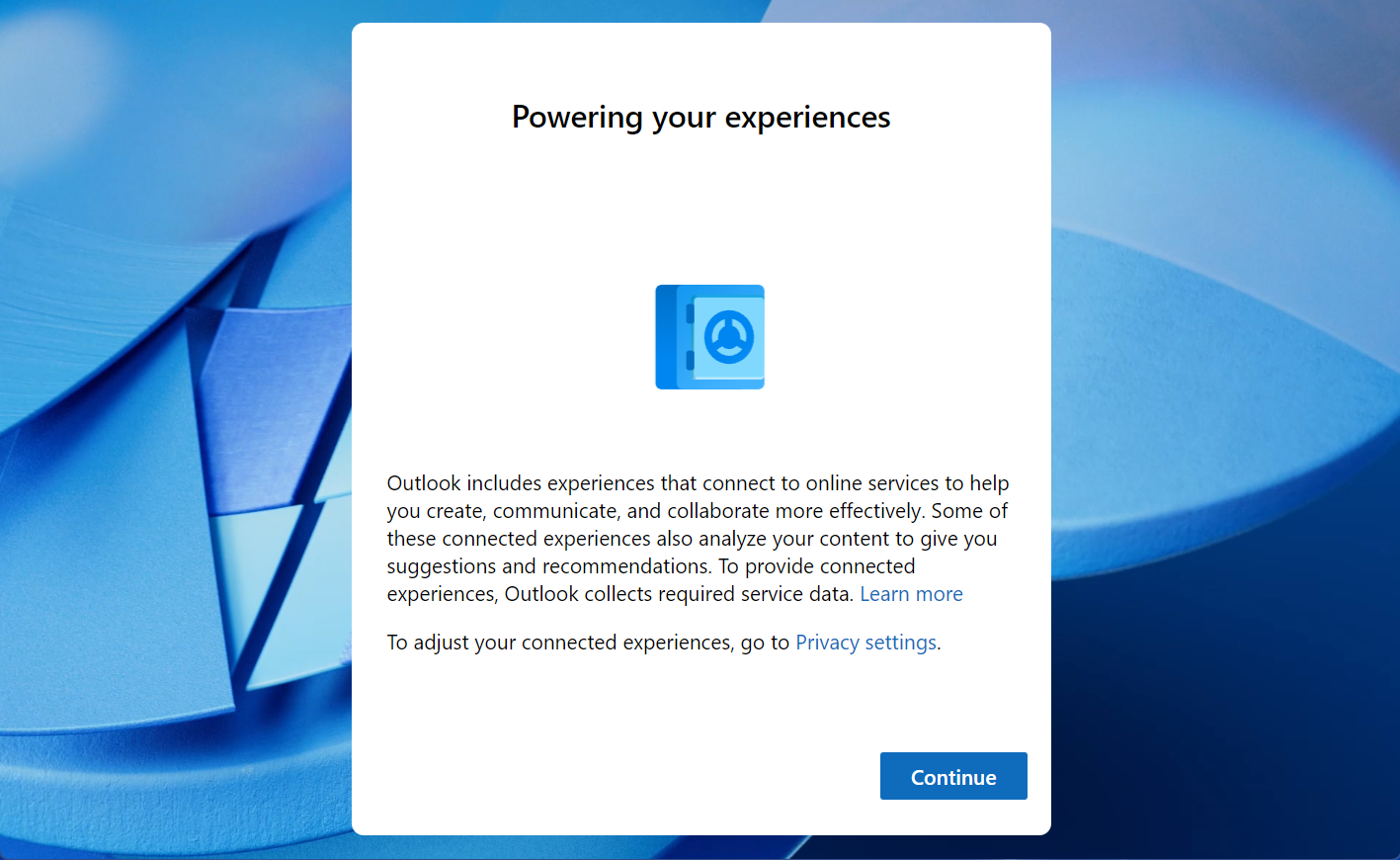
8. Click Apply Settings
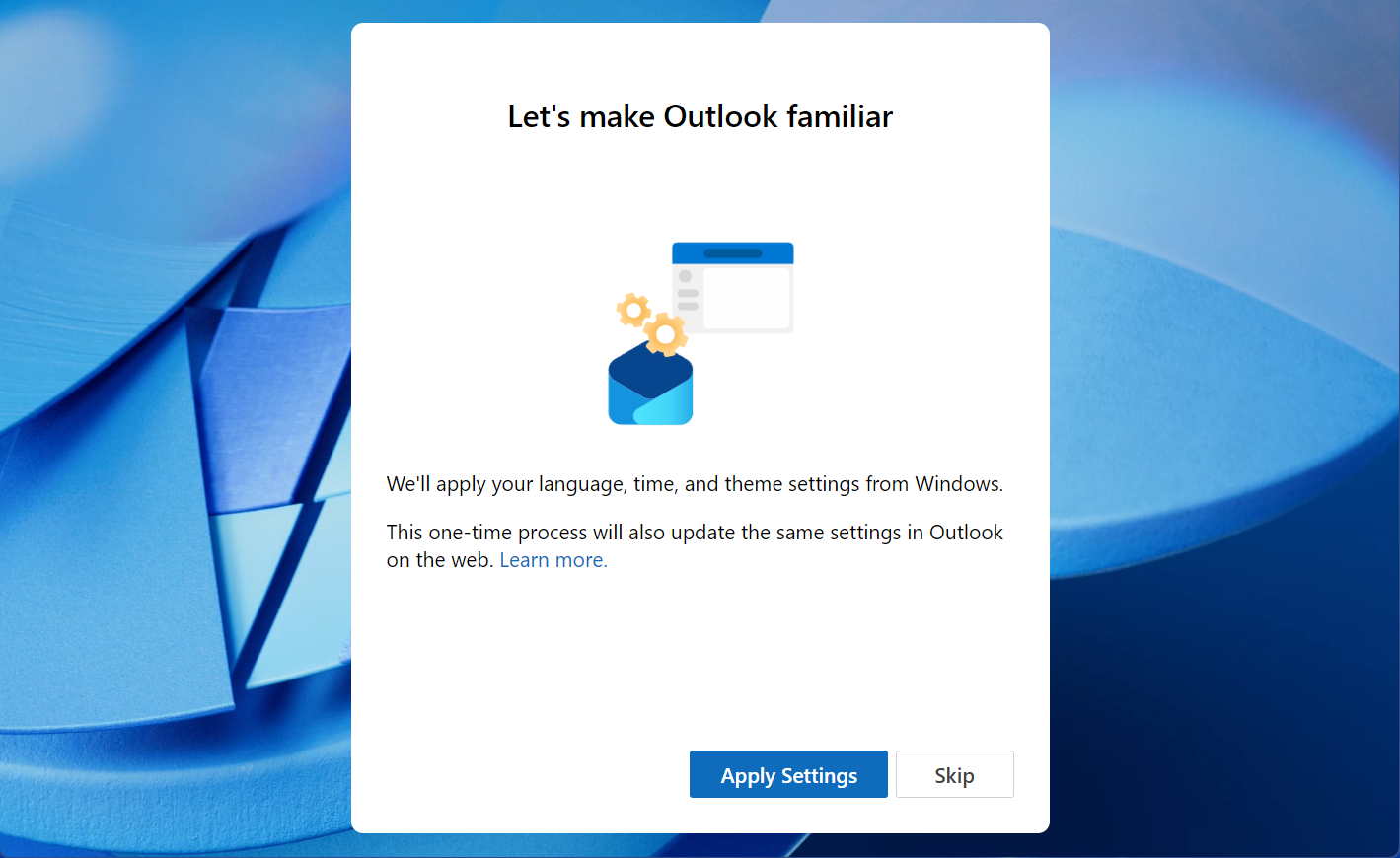
9. Done


