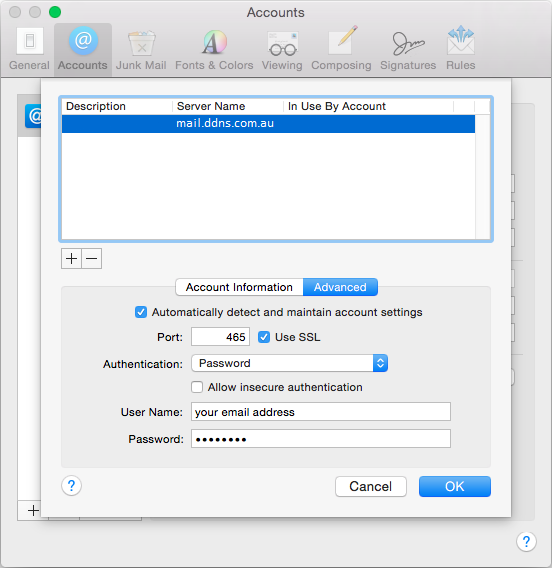You will need the following...
- Email Address
- Email Password
1. Click the Mail menu up the top and select Preferences from the list, as shown below.
2. By default you should be looking at the Accounts tab as per the picture below. Select your account from the list on the left, you may have more than one.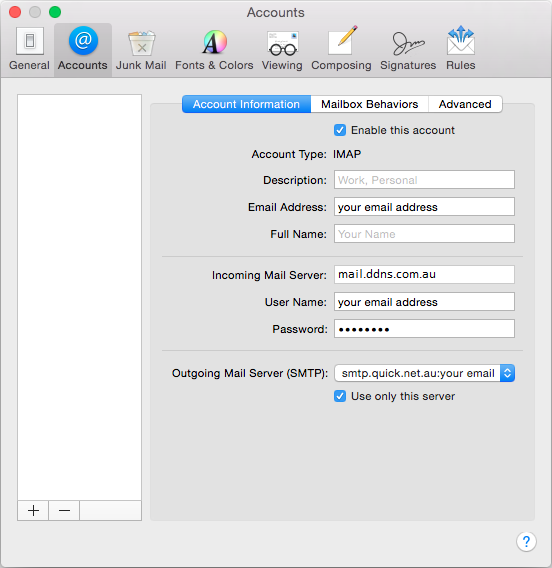
3. Check the following settings on the page
- Description: This is a label for your account. You can enter what you like but we suggest typing your email address here
- Email Address: This is your email address. Ensure there are no typos or people won't be able to reply to you
- Full Name: Your name or business name Note: This is how your name appears when people receive email from you
- Incoming Mail Server: mail.ddns.com.au
- Username: your email address
- Password: your email password
4. Click on the Advanced tab to the right. The screenshot below is what you will see if you are using IMAP as the account type.
Things To Note...
Imap Path Prefix: INBOX
Port: 993 (IMAP)
Authentication: Password. Do not use any other authentication method or your account won't work
Use IDLE command if server supports it. Leave ticked. Not applicable for POP account types
Make sure the first two tick boxes at the top of the page are ticked. If not then mac mail will not check the account even if your settings are perfect
5. Click back to the Account Information tab.
6. Under Outgoing Mail Server (SMTP), click on the Server Name and you will see context menu appear.
7. Select Edit Server List. Select the outgoing mail server. Check the server name is mail.ddns.com.au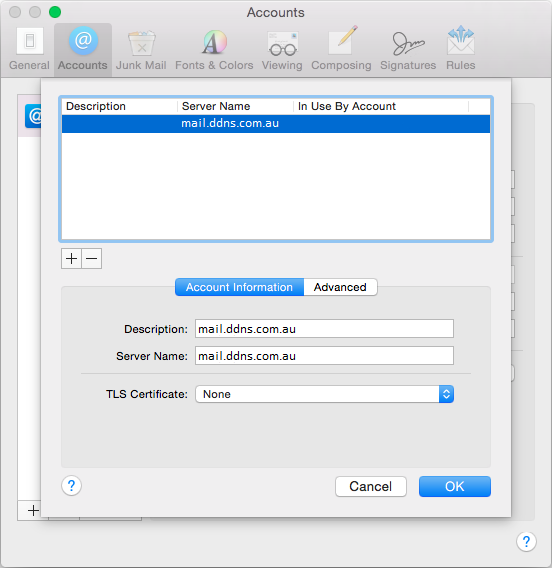
8. Click the Advanced tab to the right and check the following